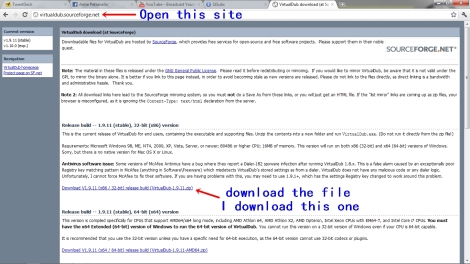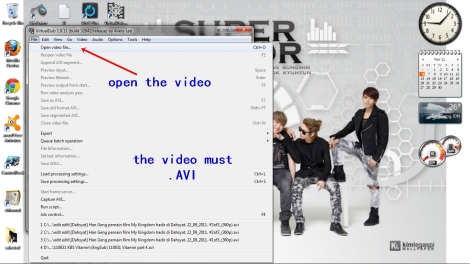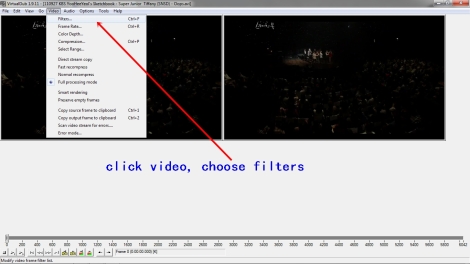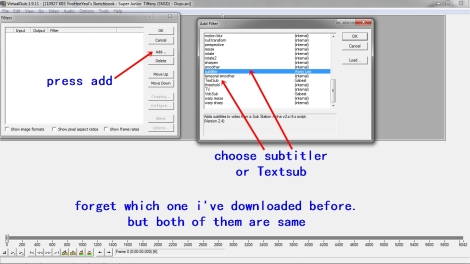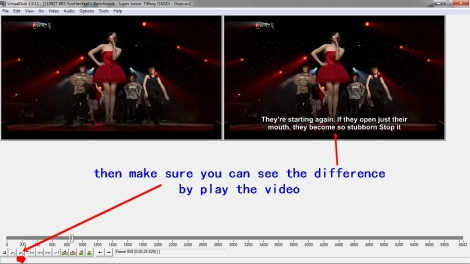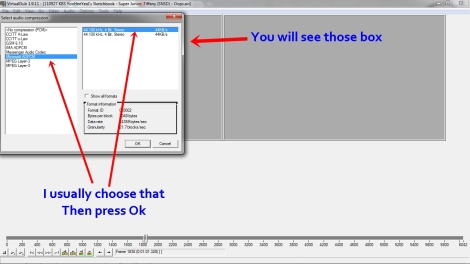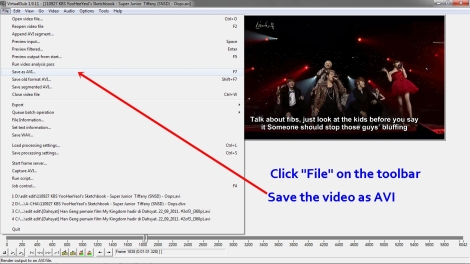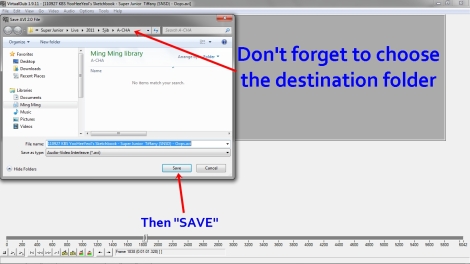Author : UnknownTidak ada komentar
After downloading the softsub now I’ll tell you how to make the softsub into hardsub (hard subtitle)
Hardsub means make the subtitle in the video, join the subtitle in the video, be in the same file.
After you make it into hardsub, you can’t change/edit the subtitle anymore.
So both of softsub and hardsub have their advantages and disadvantages.
If you know AegiSub, you can edit your subtitle there
Don’t forget to click the picture for bigger size
1. download VirtualDub first, here.
2. double click VirtualDub.exe to start VirtualDub
3. Click File, then choose “Open Video File”.
REMEMBER! The video file must be in AVI. format
4. Resize the video by clicking right in EACH video. Make sure you can see both of them
5. Click “Video” button on the toolbar, and press “Full processing mode”
6.And also “Full processing mode” in “Audio” toolbar
7. Click the “Video” button again, choose “Filters” ~> this is to add the subtitle
8. Press the “Add” button, and choose Subtitler. If you don’t have it, then choose Text Sub. Both of them are same.
9. Choose your softsub file by clicking the “…” button, then click “OK”
10. After that, make sure you can the subtitle by press the “play” button. Click the second “Play” button (the underlined one)
11. Choose “Audio” from toolbar, click “Compression”
12. I usually choose Microsoft ADPCM to compress the audio
13. Now, it’s time to compress the video. Click “video” button on the toolbar, then choose “compression”
14. I usually use Xvid MPEG-4 Codec. Press Configure. Then you can see a new box appeared. After you finished (look at the picture) click OK
15. Nah, it’s all finished. You only need to save the video ^^
Feel free to ask me =)
Artikel Terkait
Posted On : Jumat, 23 Desember 2016Time : 19.10